AWS Cloud Financial Management
Getting Started with AWS Savings Plans
Some of you have reached out asking to learn more about purchasing and managing Savings Plans. The inimitable Jeff Barr already covered most of the need-to-know content in this post (which you should absolutely read right now if you haven’t), but here’s how the brave new world of Savings Plans fits into the AWS Cost Management product suite.
This post covers how you can use the AWS Cost Management product suite to purchase, manage, and monitor Savings Plans.
A Very Quick Overview
Savings Plans offer significant savings over On-Demand, just like EC2 Reserved Instances, in exchange for a commitment to use a specific amount of compute power (measured in $/hour) for a 1- or 3-year period. Using Savings Plans, you can save up to 72% on your AWS Compute usage.
Sound like a good idea? Let’s dive in.
Accessing Savings Plans Purchase Recommendations
First things first: let’s tackle how you purchase a Savings Plan. Let’s start from the AWS Cost Management console.
If this is your first time purchasing a Savings Plan, then I would highly recommend clicking on the Recommendations option in the navigation bar. Your Savings Plans recommendations are generated based on your historical cost and usage data and you can adjust the Savings Plans type, term, payment option, and recommendation lookback period so that they match your desired specifications.
In this case, I would like to invest in a Compute Savings Plan (applicable to both EC2 and Fargate usage) for a 1-year term. Also, given that I have been aggressive in purchasing new instances in the last few months, I will shorten the lookback period to 30 days.

These recommendations examine your usage (including all existing Savings Plans and EC2 Reserved Instances) and calculates what your costs would have been had you purchased the recommended Savings Plans. From there, AWS recommends the commitment amount that provides you with the greatest estimated savings for the specified parameters.
Once you have arrived at the Savings Plan configuration that makes sense for your business, you can add it to your cart and purchase it from there.

Keep in mind that if you already know what Savings Plans you would like to purchase, you can proceed directly to the Purchase a Savings Plan link and input the specifications manually.
Leveraging your Savings Plans Reports
Once you have purchased Savings Plans, AWS provides several out-of-the-box reports that help you monitor the performance of your Savings Plans: the Coverage and Utilization Reports. In the examples below, I have filtered the results to reflect my month-to-date metrics.
The Savings Plans Coverage Report helps you monitor the amount of your overall costs are covered by Savings Plans, which help you identify opportunities for additional savings.
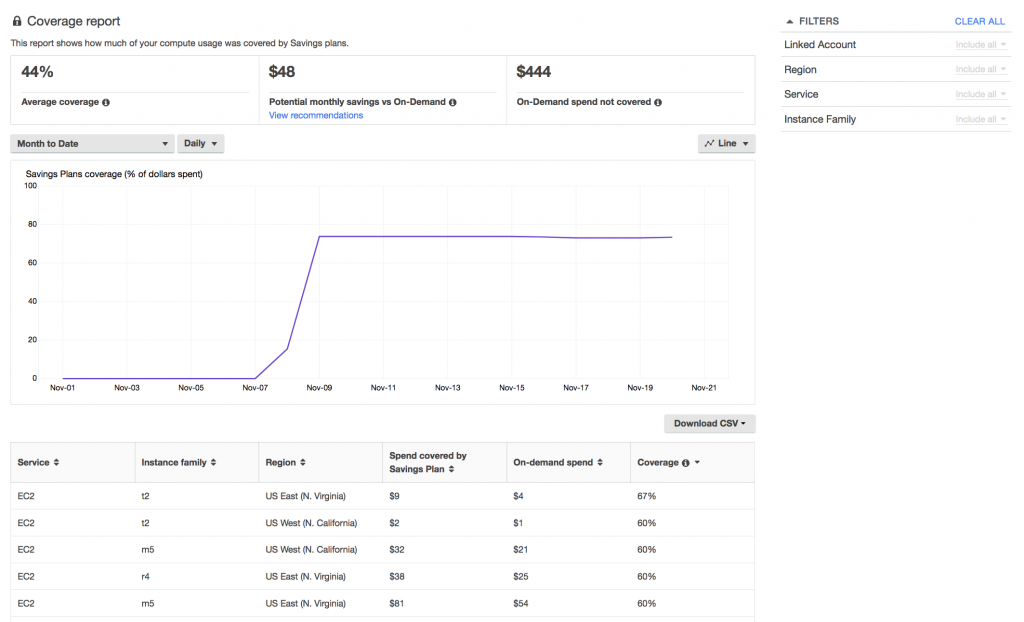
The Savings Plans Utilization Report summarizes your overall Savings Plans-related spend, as well as your savings as compared to On-Demand prices. This report can help you monitor how well you are using the Savings Plans you have purchased.

Both the Coverage and Utilization Reports are available in the left-hand menu.
Budgets Integration
Last but not least, you can now use AWS Budgets to create budgets that monitor your Savings Plans coverage and utilization. Click on the Budgets sidebar option to get started.
Conclusion
Savings Plans allow you to save up to 72% off of On-Demand prices by committing to a 1- to 3-year term. Using the AWS Cost Management console, you can take advantage of purchase recommendations, performance reporting, budgets, and more.