AWS Cloud Financial Management
Organize your cost and usage data with AWS Cost Categories
Customers have let us know they want to better map their cost and usage data based on their needs, for example, organizations want to track business units that have consumed cloud resources to better manage those investments. However, often times, they find cloud spend that cannot be traced back to the actual owners, and therefore have difficulties explaining and charging back those costs to effectively stay within budget.
We recommend customers organize their cloud resources and accounts as early as possible. Ideally, customers can centrally design and implement the account structure strategy and relevant tagging dictionary. This will make their cost allocation practices much more easily.
Let’s talk about cost allocation – the process at the end of the month to monitor the cost of your teams and ensure that they are within budget. For smaller organizations, this can be a straightforward process, but for larger, more complex organizations, segmenting costs by teams can be inherently more difficult. With AWS Cost Categories, you can remove some of the complexities of organizing your business and use rules to map costs to your teams.
First, what is AWS Cost Categories? It is a new way to create custom groups that allow you to better manage costs according to your organizational structure, for example, by application group, team, or location. Cost categories allow you to write rules and create custom groups of billing line items, which you can then use in AWS Cost Explorer, AWS Budgets, the AWS Cost and Usage Report, etc. You can group by account, tag, service, and charge types.
Let’s take a real-world example. A company has segmented their teams by accounts, so a group of accounts is a team. However, this organization also has a set of resources across accounts that are shared by each team, we’ll call these shared resources. The way this business identified these shared infrastructure costs was by tagging them as “Team:Infra”. So their account and resource structure may look something like this:
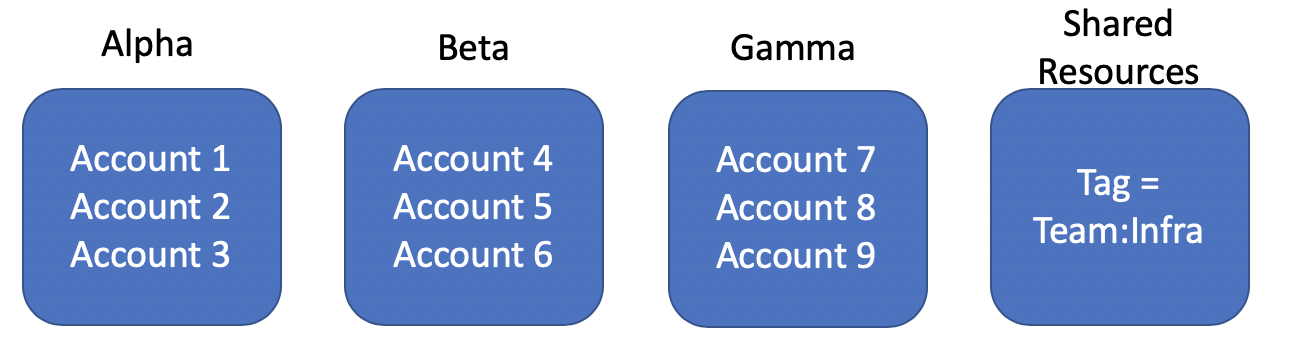
In this example, Teams Alpha, Beta, and Gamma are all sets of accounts. Another bucket is based on the tag key value pair Team:Infra. Let’s see how we can use rules to map costs in AWS Cost Categories.
Getting Started with AWS Cost Categories
To locate the Cost Categories features, navigate to the Billing console. In the left-hand sidebar, choose the Cost Categories option.
Creating a New Cost Category
Cost Categories allow you to create a perspective that is meaningful to you – we will continue using the Team example below. These categories are built using a wizard-driven workflow, so it’s easy to get started.
Go to the Cost Categories page, choose Create cost category when you’re ready.
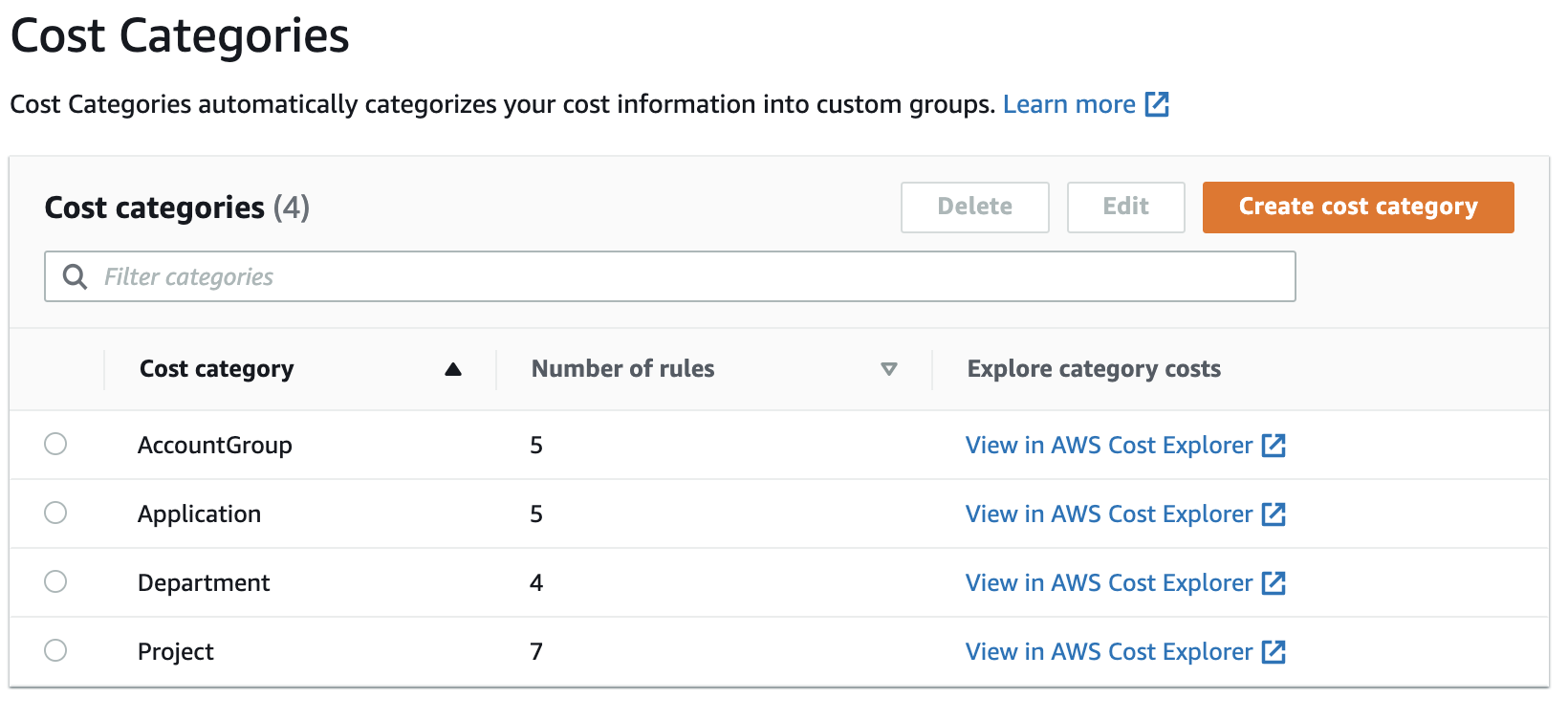
Provide a descriptive name for your cost category. In this example, we will be creating cost categories for our “Team”.

First let’s create Team Alpha, which is a group of accounts. The first thing we do is give it a name, “Alpha”. Then, we use the rule builder and filter by multiple accounts.
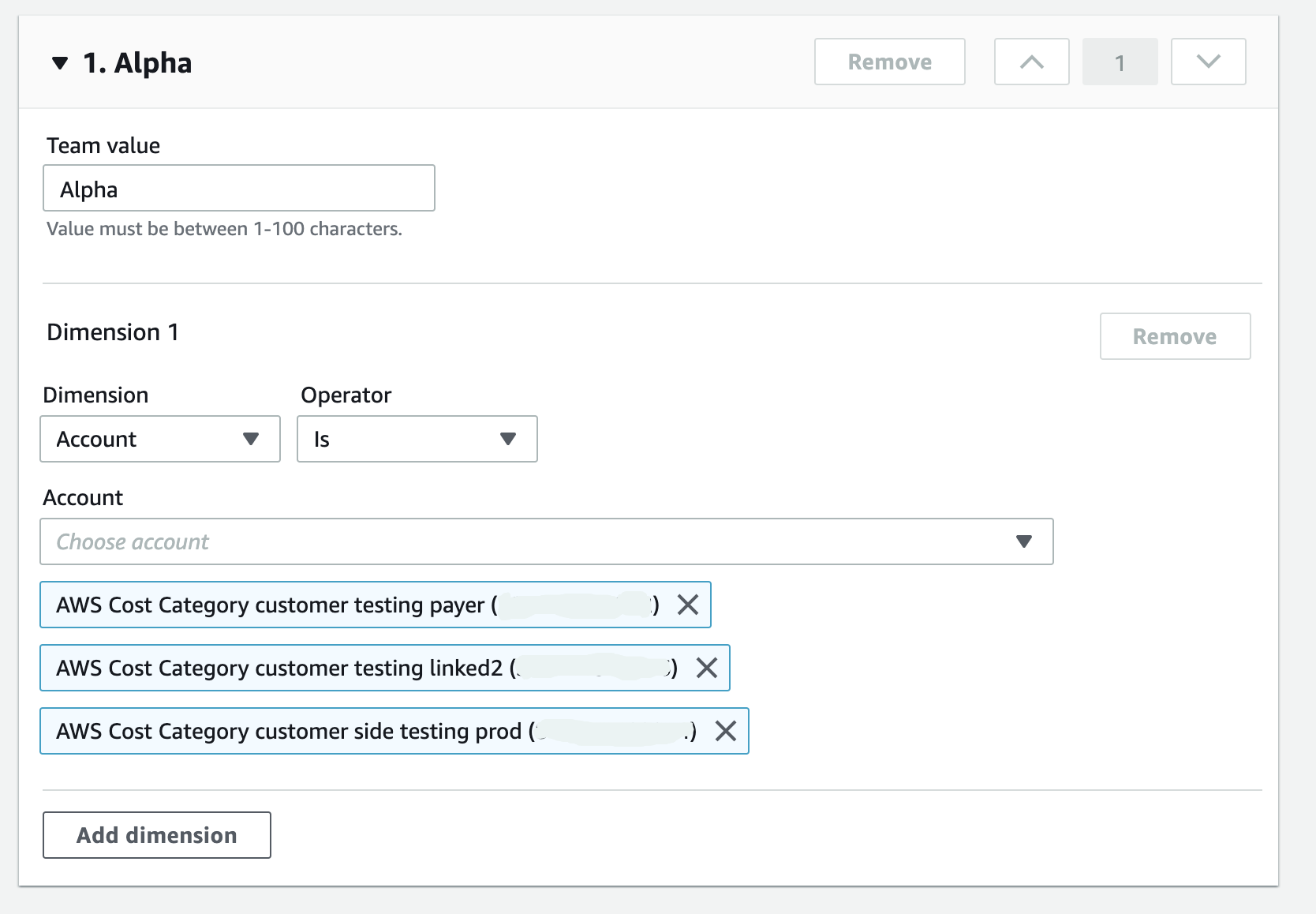
Similarly, to create more teams, we click add rule and then add other rules to populate teams for Beta and Gamma.
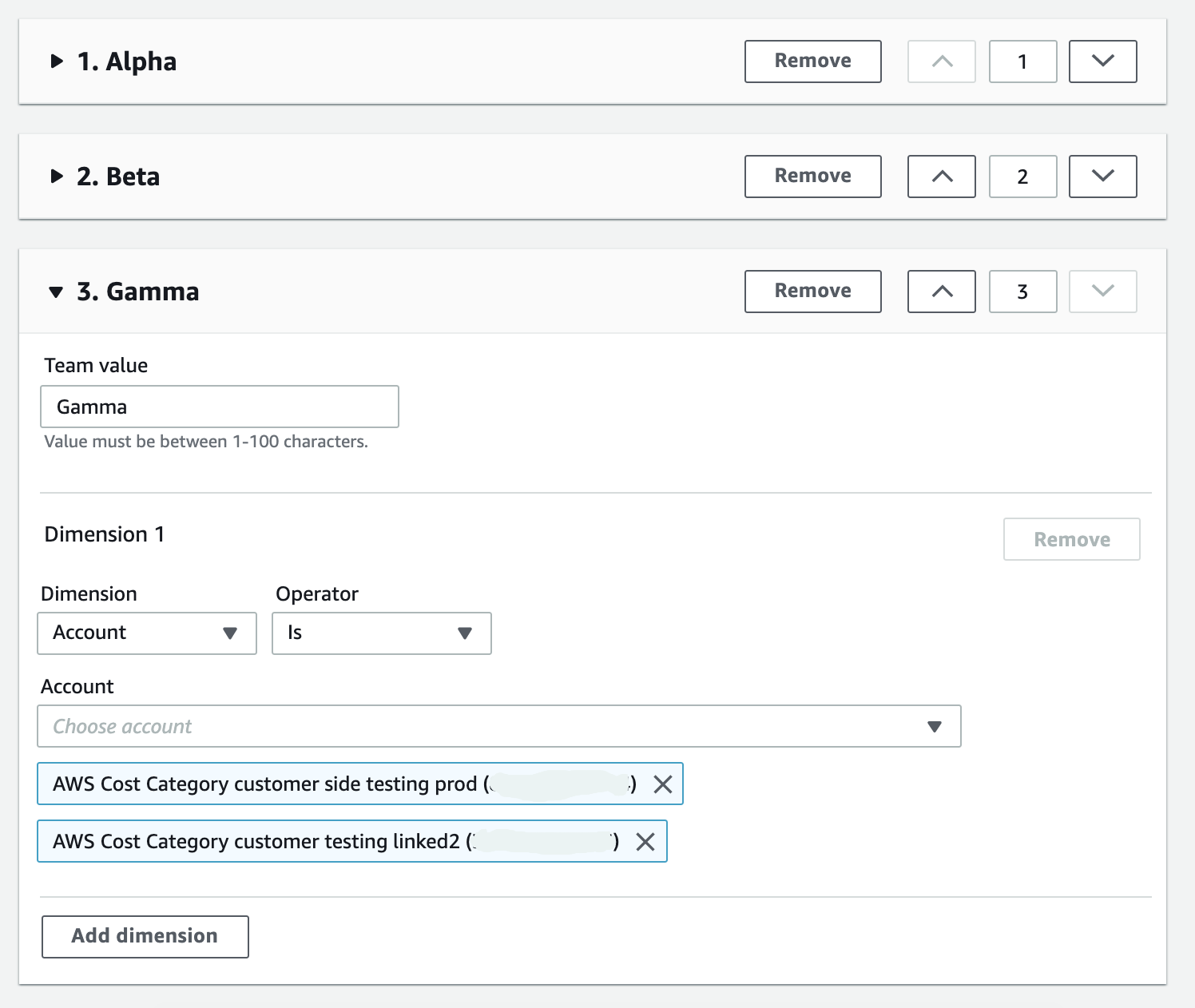
Finally, we want to write a rule which captures our shared infrastructure costs. To create this group, we would instead use the tag dimension, select our Team tag key and put “Infra” as our tag value.
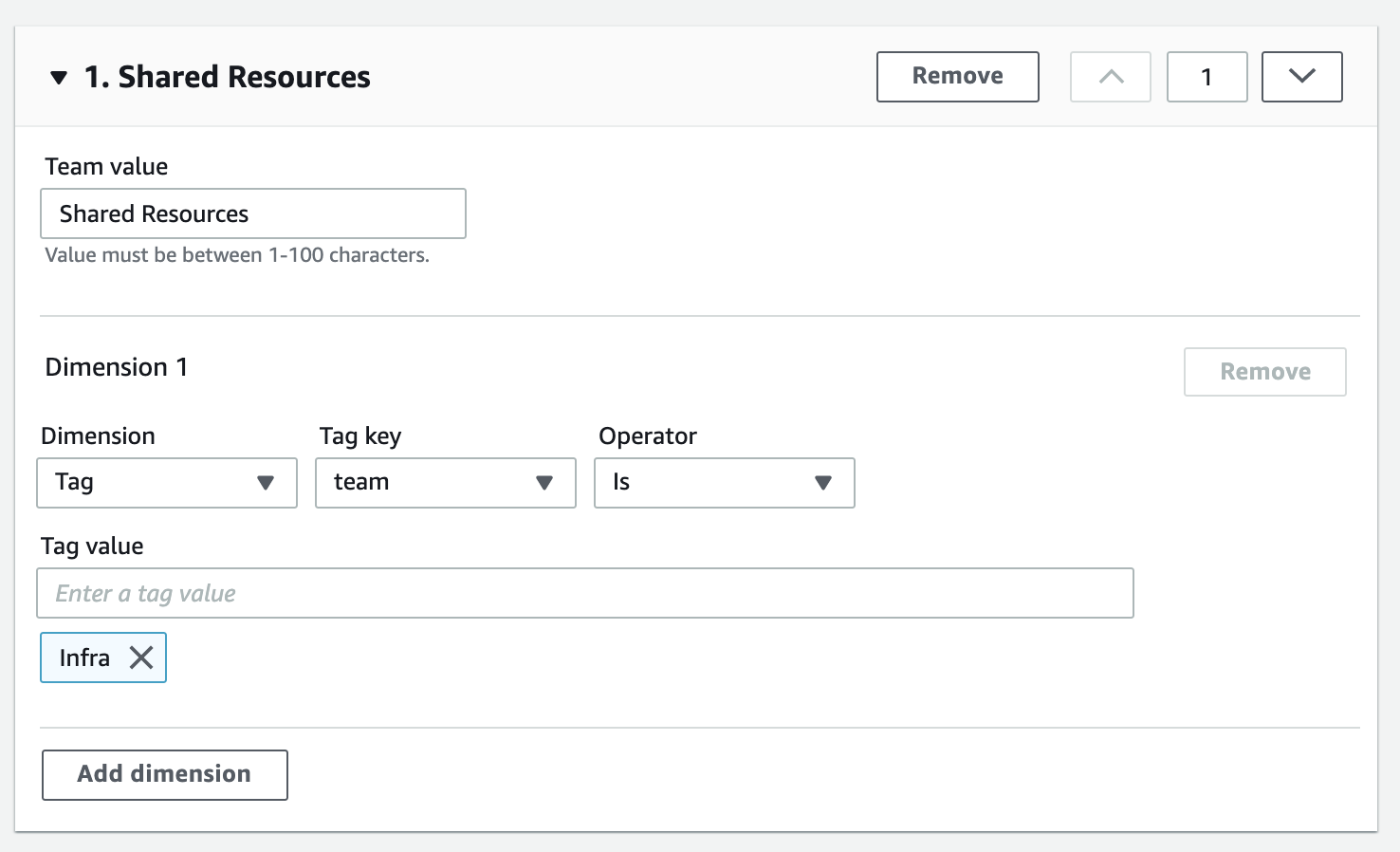
(Note that we moved this rule to the top of our rule list. This is because rules get evaluated in top-down order. This means if there are resources/accounts/tags/charge types meet several rules, they will be grouped to the first cost category rule. Since this shared services cost are within other accounts, we want to bucket these costs first before evaluating the rules for our other teams.)
Managing your Cost Categories
After creating your cost category, the dashboard will show the new cost category along with the number of rules used. You can also view the cost usage of your cost category using the link to Cost Explorer.
After about 24 hours for the system to evaluate your costs, your cost category will be a new dimension in Cost Explorer, Budgets, and the Cost & Usage Reports. And, it will be applied to all the relevant cost and usage data to the beginning of the month.
JSON Editor View
Similar to the rule builder, you can manage your Cost Category via a JSON editor.
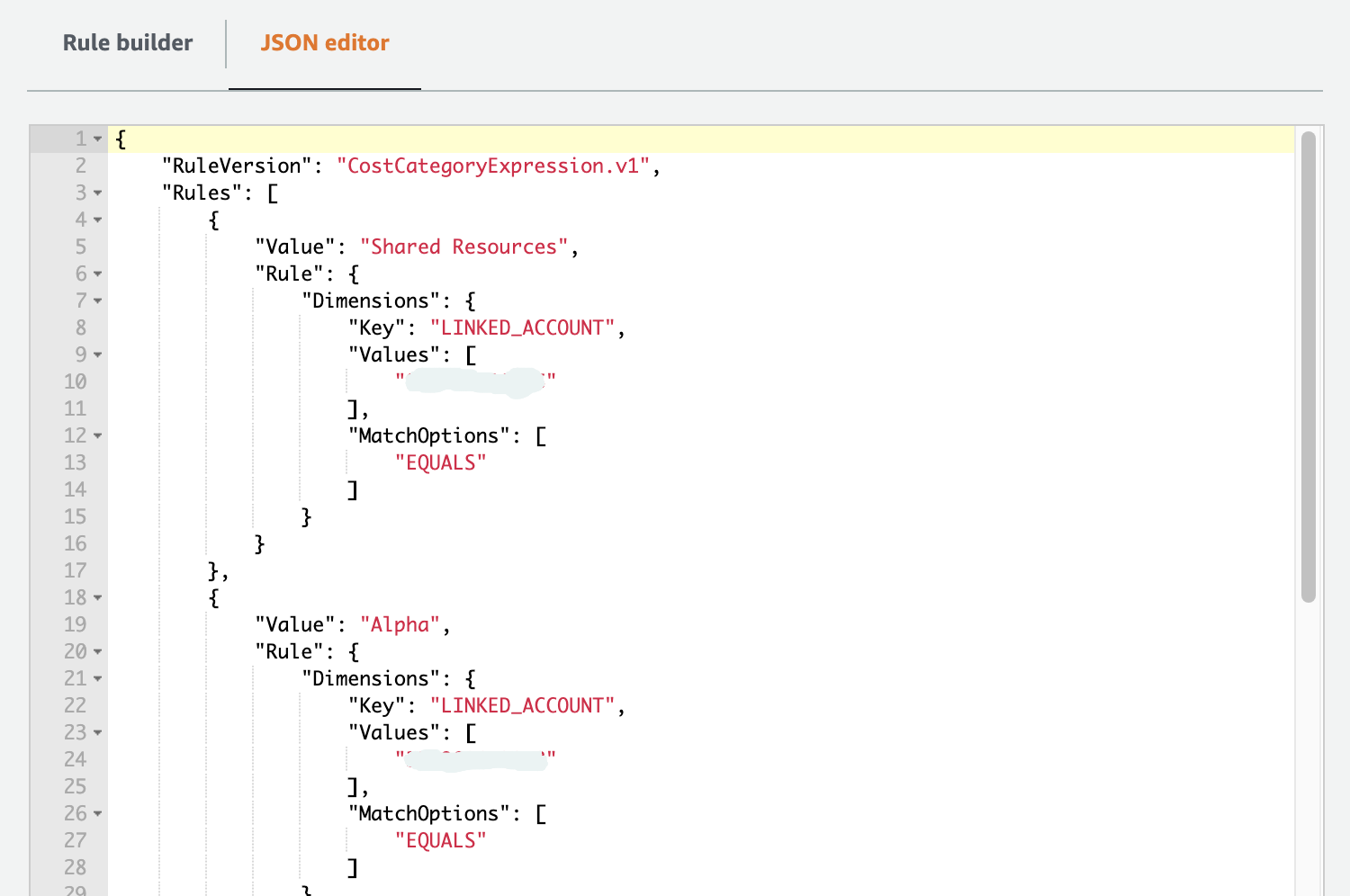
Conclusion
To conclude, cost categories empowers you to map your costs into your specific business units or teams. The rule-based engine can be a powerful tool for you to map even the most complex use cases. But after you’ve categorized your costs, you can view and manage these groups throughout the cost management suite. To learn more, please visit the product page.
Blog author: Tim Tam, Senior Product Manager, AWS Cost Management